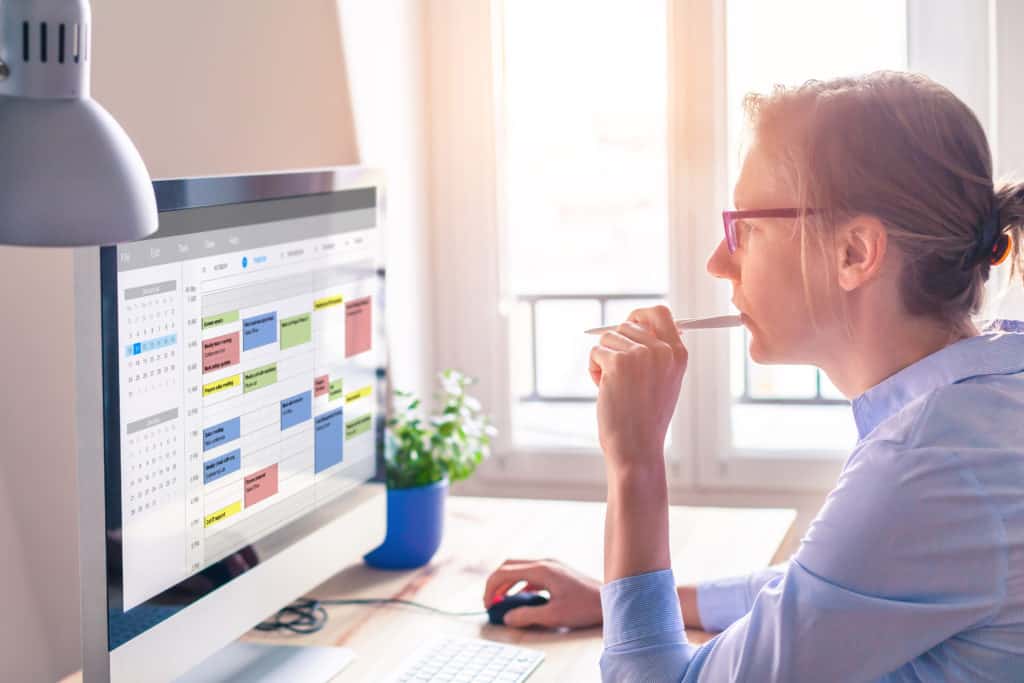For this post, I’ve reviewed the sites for a handful of apps, as well a few sites that recommend apps for applications like project, file, and time management. In a few cases, I may have used the app myself, and so I speak from experience when I describe its usefulness.
Below, let’s look at the variety of apps people are using to manage their files, time, projects, and peace of mind as they adjust to remote work. Some of these apps have overlapping capabilities, so explore each to understand their full range of benefits. We’re not endorsing any apps over any others — just giving an overview of some of the most popular, including those recommended on multiple lists.
File Management
Knowing where to find, edit, and share your files — and do them all easily — can go a long way toward making you feel efficient and productive. Whatever app you choose, find the one that will empower you to not just save your file to the cloud, but also allow you to collaborate on it from within the app.
Dropbox – A reliable standby — and a go-to when you want to share documents in the cloud for colleagues and teammates to access. It’s more than a spot for saving files. Work on your content within Dropbox, and it will automatically sync across all of your devices. Dropbox includes calendar integration that suggests content. You can also create workflows, see who’s working on content, and annotate files.
Google Drive – You may already be using Google Drive to manage your personal or work-related files. As with Dropbox, you have access to all of your organized content, and you can see in real time who is currently working on shared documents. Access those files — including images, designs, drawings, recordings — from any device.
ShareFile – As the name indicates, this is a file-sharing site that makes it easy to share files with colleagues, clients, and anyone else — and do it securely. Notable features include unlimited storage and external users, file syncing, document sharing, and real-time co-editing. Benefits — including increased levels of security, sharing, and control — vary according to the package you select.
Time Management
Time management apps can help you focus on a particular task while also addressing your need to keep up with everything. These are apps that will help you wisely use your time so that you can be productive without expending a needless amount of energy as you worry and scramble from project to project.
Calendar – Sometimes — or maybe quite a lot — we wish we had more hours in the day. While Calendar can’t grant you that wish, it can help you wisely use the time you have to be productive, attend meetings, and solve that persistent problem: scheduling meetings that everyone can attend. Calendar automatically transcribes your meetings, delivers analytics that show where and how you’re using your time, and it uses artificial intelligence that learns how you work in order to provide a better experience.
Tomato Timer – We all have to multitask, but we can lose the “multi” part when we spend too much time on just one task. Tomato Timer keeps you from falling behind and stressing out by reminding you when it’s time to move on to the next to-do item. You may be surprised at just how simple this tool is: It’s a digital timer you engage to work on projects for 25 minutes at a time (or your own custom time frame). When the timer goes off, take a short break and move on to the next task.
Focus Booster – Like Tomato Timer, Focus Booster is based on the pomodoro technique, where you break down your work into intervals to make tasks manageable. Features include the ability to record your work sessions and save incomplete work sessions (when you’re interrupted, as you will be), and generate automatic timesheets. Reports in the form of charts will show how you’ve spent your day.
Project Management
I need to have my bearings when I’m recruited into any group project — the goals, the list of who’s responsible for what, the due dates. Here are a few options for getting the big picture of what you’re working on while also seeing the details so that everyone understands why they’re working on a project and the team can deliver high quality on deadline.
Asana – AVI-SPL’s marketing team uses Asana to track its projects, and it’s been a tremendous help to keeping us on deadline, in communication with one another, and knowing what’s on the horizon. Create a project by giving it a title and then add all the individual tasks under that project. It’s then a breeze to assign teammates and due dates. Once a task has been created, you can “@” teammates to let them know you need their input or if you have any suggestions or questions.
Basecamp – If being well-organized is your thing, Basecamp will impress. Create projects, add team members, and assign their tasks through to-do lists. Within each project, a schedule will show a calendar of upcoming deliverables, and you can share documents and other files that colleagues need so they can work on their assignments.
Trello – I have years of happy experience using Trello, which is easy to use and gives users a visual canvas that shows a series of tasks and projects, along with those colleagues assigned to each card within a project. Set alerts for upcoming deliverables so that you’re not surprised by deadlines. You can also color-code your projects for easy identification of the type of project and its status. A great feature for feeling a sense of accomplishment: the ability to drag cards into the “done” section.
Meditation Apps
Working from home can feel like you’re always working — or at least like your always on call to your colleagues and clients. Even if you’ve managed the discipline to not let your professional duties overwhelm your home life, both can be the source of stress that requires perspective and down time.
Calm – Calm has the distinction of making the grade for a variety of “best” lists, including here and here. Choose from different meditation lengths and a visualization of breathing bubbles that you can adjust to a number of breath counts. Calm also offers guidance for reaching healthful sleep, ambient music, and a selection of relaxing sounds so that you can create your personal calming ambiance. Proof of performance matters, and Calm has a 4.8 rating in the App Store.
Headspace – Like Calm and Insight Timer (summarized below), you’ll find Headspace on many “best-ofs,” including the New York Times’ Wirecutter. Headspace’s features include a course that teaches you how to meditate, meditation videos, guided meditation for work, and oodles of meditation-related content. Bonus: The app’s founder, Andy Puddicombe, was once ordained as a Tibetan Buddhist monk.
Insight Timer – Choose from 40,000 free guided meditations to find those that fit your schedule, style, and needs. You’ll have access to the expertise from recognized mindfulness teachers, who share their knowledge through lectures and courses. Features including staff recommendations on a wide array of topics, including body awareness during the coronavirus and an essential approach to medicine. You can also set a meditation timer and be your own guide.